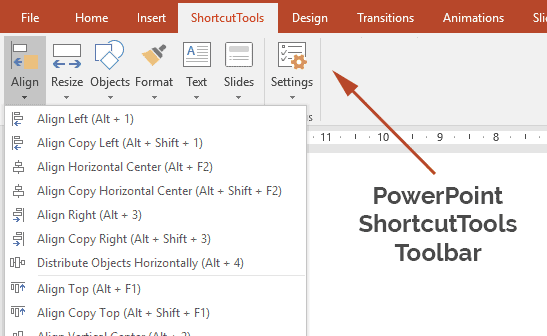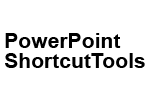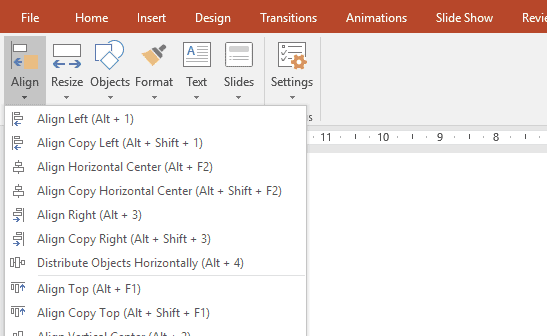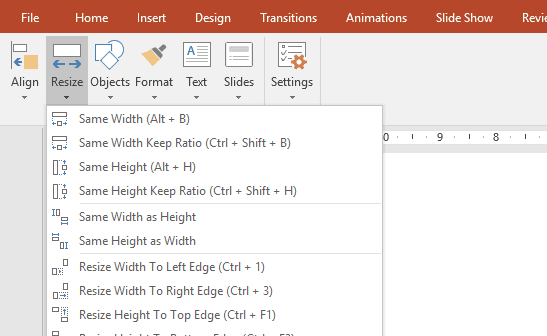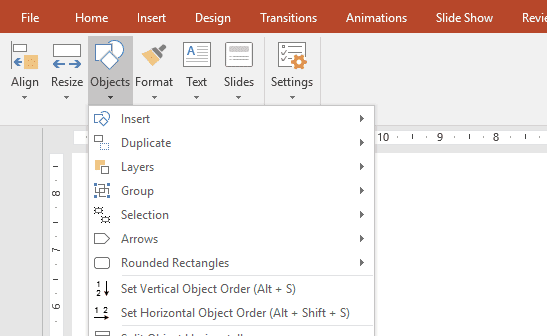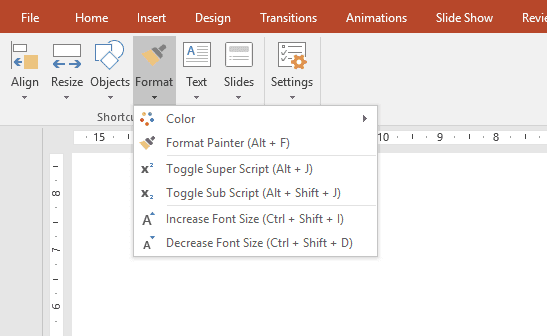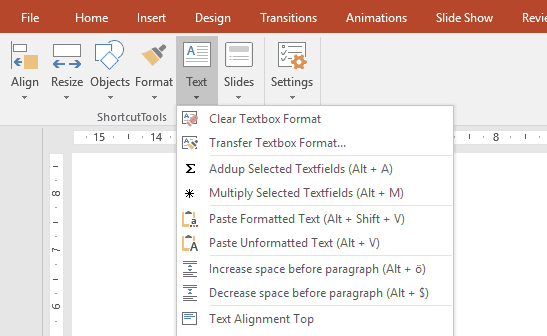PowerPoint ShortcutTools Alignment Shortcuts
|
|
|
|
Align Left |
Alt + 1 |
Align all objects to the left edge of the last selected object. |
|
|
Align Copy Left |
Alt + Shift + 1 |
Align a copy of all selected objects to the left edge of the last selected object. |
|
|
Align Center |
Alt + 2 |
Align objects to the horizontal center of last selected object. |
|
|
Align Right |
Alt + 3 |
Align all objects to right edge of the last selected object. |
|
|
Align Copy Right |
Alt + Shift + 3 |
Align a copy of all selected objects to the right edge of the last selected object. |
|
|
Distribute Objects Horizontally |
Alt + 4 |
Distribute objects equally on horizontal axis. |
|
|
Align Top |
Alt + F1 |
Align all objects to the top edge of the last selected object. |
|
|
Align Copy Top |
Alt + Shift + F1 |
Align a copy of all selected objects to the top edge of the last selected object. |
|
|
Align Vertical Center |
Alt + F2 |
Align objects to vertical center of last selected object. |
|
|
Align Copy Vertical Center |
Alt + Shift + 2 |
Align a copy of selected objects to vertical center of last selected object. |
|
|
Align Bottom |
Alt + F3 |
Align all objects to the bottom edge of the last selected object. |
|
|
Align Copy Bottom |
Alt + Shift + F3 |
Align a copy of all selected objects to the bottom edge of the last selected object. |
|
|
Distribute Objects Vertically |
Alt + F4 |
Distribute objects equally on vertical axis. |
|
|
Align Left to Right |
Ctrl + Shift + 1 |
Align left edge to the right edge of the last selected object. |
|
|
Align Right to Left |
Ctrl + Shift + 3 |
Align right edge to the left edge of the last selected object. |
|
|
Align Top to Bottom |
Ctrl + Shift + F1 |
Align top edge to the bottom edge of the last selected object. |
|
|
Align Bottom to Top |
Ctrl + Shift + F3 |
Align bottom edge to the top edge of the last selected object. |
|
|
Copy Object Position |
User defined |
Copy the position of the selected object. |
|
|
Paste Object Position |
User defined |
Set the position of the selected object to the previously copied position. |
PowerPoint ShortcutTools Resize Shortcuts
|
|
|
|
Same Width |
Alt + B |
Resize width of selected objects to the width of the last selected object. |
|
|
Same Width Keep Ratio |
Ctrl + Shift + B |
Resize width of selected objects to the width of the last selected object while keeping the aspect ratio. |
|
|
Same Height |
Alt + H |
Resize height of selected objects to the height of the last selected object. |
|
|
Same Height Keep Ratio |
Ctrl + Shift + H |
Resize width of selected objects to the width of the last selected object while keeping the aspect ratio. |
|
|
Same Width as Height |
User defined |
Resize width to the height of the last selected object. |
|
|
Same Height as Width |
User defined |
Resize height to the width of the last selected object. |
|
|
Resize Width to Left Edge |
Ctrl + 1 |
Resize width to the left edge of the last selected object. |
|
|
Resize Width to Right Edge |
Ctrl + 3 |
Resize width to the right edge of the last selected object. |
|
|
Resize Height to Top Edge |
Ctrl + F1 |
Resize height to the top edge of the last selected object. |
|
|
Resize Height to Bottom Edge |
Ctrl + F3 |
Resize height to the bottom edge of the last selected object. |
|
|
Increase Width Big Step |
Alt + → |
Increase width at right edge in a big step. |
|
|
Decrease Width Big Step |
Alt + ← |
Decrease width at right edge in a big step. |
|
|
Increase Height Big Step |
Alt + ↓ |
Increase height at bottom edge in a big step. |
|
|
Decrease Height Big Step |
Alt + ↑ |
Decrease height at bottom edge in a big step. |
|
|
Increase Size Big Step |
Alt + Shift + → |
Increase size of selected objects in a big step with keeping aspect ratio constant. |
|
|
Decrease Size Big Step |
Alt + Shift + ← |
Decrease size of selected objects in a big step with keeping aspect ratio constant. |
|
|
Increase Width Small Step |
Alt + Ctrl + → |
Increase width at right edge in a small step. |
|
|
Decrease Width Small Step |
Alt + Ctrl + ← |
Decrease width at right edge in a small step. |
|
|
Increase Height Small Step |
Alt + Ctrl + ↓ |
Increase height at bottom edge in a small step. |
|
|
Decrease Height Small Step |
Alt + Ctrl + ↑ |
Decrease height at bottom edge in a small step. |
PowerPoint ShortcutTools Object Shortcuts
|
|
|
|
Insert Rectangle |
Alt + N |
Insert a new rectangle. |
|
|
Insert Square |
Alt + Shift + N |
Insert a new square. |
|
|
Insert Circle |
Alt + O |
Insert a new circle. |
|
|
Insert Line |
Alt + l |
Insert a new line. |
|
|
Insert Textbox |
Alt + T |
Insert new textbox. |
|
|
Copy |
Alt + C |
Use this shortcut to assign a more convenient shortcut to the copy command. |
|
|
Cut |
Alt + X |
Use this shortcut to assign a more convenient shortcut to the cut command. |
|
|
Duplicate Objects Right |
Alt + R |
Duplicate selected objects to the right. |
|
|
Duplicate Objects Left |
Alt + Shift + R |
Duplicate selected objects to the left. |
|
|
Duplicate Objects Down |
Alt + D |
Duplicate selected objects downwards. |
|
|
Duplicate Objects Up |
Alt + Shift + D |
Duplicate selected objects upwards. |
|
|
Send to Back |
Alt + Shift + B |
Send selected objects to the back. |
|
|
Bring to Front |
Alt + Shift + F |
Bring selected objects to the front. |
|
|
Send Backward |
User defined |
Send selected objects one layer backward. |
|
|
Bring Forward |
User defined |
Bring selected objects on layer forward. |
|
|
Group Objects |
Alt + Q |
Group selected objects. |
|
|
Ungroup Objects |
Alt + W |
Ungroup selected objects. |
|
|
Regroup Objects |
Alt + E |
Regroup selected objects. |
|
|
Deselect Reference Object |
Alt + § |
Deselects the last selected object of the current object selection. |
|
|
Select Objects in Same Column |
Ctrl + § |
Select objects with the left edge on the same axis as the selected object. |
|
|
Select Objects in Same Row |
Ctrl + > |
Select objects with the top edge on the same axis as the selected object. |
|
|
Insert Arrow |
User defined |
Insert a new arrow. |
|
|
Insert Notched Arrow |
User defined |
Insert a new notched arrow. |
|
|
Transfer Arrow Angle |
User defined |
Transfer arrow angle from last selected arrow to the other selected arrows. |
|
|
Save Default Arrow Angle |
User defined |
Save default arrow angle. |
|
|
Reset to Default Arrow Angle |
User defined |
Set arrow angle to the saved default value. |
|
|
Insert Rounded Rectangle |
User defined |
Insert new rounded rectangle. |
|
|
Transfer Rounded Rectangle Corner Radius |
User defined |
Transfer rounded rectangle corner radius from last selected object to the other selected objects. |
|
|
Save Default Rounded Rectangle Corner Radius |
User defined |
Save default rounded rectangle corner radius. |
|
|
Reset Rounded Rectangle to Default Corner Radius |
User defined |
Set rounded ractangle radius to the saved default value. |
|
|
Set Vertical Object Order |
Alt + S |
Set vertical order of objects according to selection sequence. |
|
|
Set Horizontal Object Order |
Alt + Shift + S |
Set horizontal order of objects according to selection sequence. |
|
|
Split Object Horizontally |
User defined |
Splits an objects horizontally into n smaller objects. |
|
|
Split Object Vertically |
Alt + , |
Splits an objects vertically into n smaller objects. |
|
|
Paste Object to Slide Selection |
User defined |
Pastes the object in the clipboard on all selected slides. |
|
|
Remove Objects from Slide Selection |
User defined |
Removes indicated object from all selected slides. |
|
|
Align Object Nodes |
User defined |
Adjust object nodes. |
|
|
Object Specific Adjustments |
User defined |
Adjust object spcific adjustments. |
PowerPoint ShortcutTools Format Shortcuts
|
|
|
|
Toggle Fill Color Black and White |
Alt + K |
Toggle fill color between black and white. |
|
|
Toggle Fill Color Grey |
Alt + Shift + G |
Toggle fill color of selected objects in four different greys. |
|
|
Set Fill Color |
Alt + G |
Set fill color of selected objects according to preset color scheme of the slide master. |
|
|
Set Line Color |
Alt + L |
Set line color of selected objects according to preset color scheme of the slide master. |
|
|
Set Text Color |
Alt + Shift + T |
Set text color of selected objects according to preset color scheme of the slide master. |
|
|
Format Painter |
Alt + F |
Select format painter. |
|
|
Superscript |
Alt + J |
Enable / disable super script fomatting. |
|
|
Subscript |
Alt + Shift + J |
Enable / disable sub script fomatting. |
|
|
Increase Font Size |
Alt + Shift + I |
Increase font size. |
|
|
Decrease Font Size |
Alt + Shift + D |
Decrease font size. |
PowerPoint ShortcutTools Text Shortcuts
|
|
|
|
Clear Textbox Format |
User defined |
Reset textbox format to standard formatting (margins, alignment, etc.). |
|
|
Transfer Textbox Format |
User defined |
Transfer textbox format from first selected textbox to the other textboxes. |
|
|
Addup Selected Textfields |
Alt + A |
Addup numeric values in selected textfields. |
|
|
Paste Formatted Text |
Alt + Shift + V |
Paste text formatted. |
|
|
Paste Unformatted Text |
Alt + V |
Paste text unformatted. |
|
|
Increase Space before Paragraph |
User defined |
Increase space before paragraph. |
|
|
Decrease Space before Paragraph |
User defined |
Decrease space before paragraph. |
|
|
Text Alignment Top |
User defined |
Set text alignment to top. |
|
|
Text Alignment Middle |
User defined |
Set text alignment to middle. |
|
|
Text Alignment Bottom |
User defined |
Set text alignment to bottom. |
|
|
Text Alignment Left |
Ctrl + L |
Set text alignment to left. |
|
|
Text Alignment Center |
Ctrl + E |
Set text alignment to center. |
|
|
Text Alignment Right |
Ctrl + R |
Set text alignment to right. |
|
|
Replace Text with Dots |
Alt + . |
Replace text of selected objects with '...'. |
PowerPoint ShortcutTools Slide Shortcuts
|
|
|
|
Toggle Zoom |
F1 |
Toggle between zoom fit and default zoom. |
|
|
Toggle Slide Sorter |
F8 |
Toggle between normal view and slide sorter view. |
|
|
Start Slideshow |
F4 |
Start slide show from current slide. |
|
|
Toggle Show Gridlines |
Shift + F9 |
Toggle show gridlines. |
|
|
Toggle Show Guides |
Alt + F9 |
Toggle show guides. |
|
|
Toggle Snap to Grid |
User defined |
Toggle snap to grid. |
|
|
Copy Current Slide |
Alt + Shift + C |
Copy current slide. |
|
|
Print Current Slide |
Alt + P |
Print current slide. |
|
|
Print Selected Slides |
Alt + Shift + P |
Print selected slides. |
|
|
Move Slides to Backup |
User defined |
Move selected slides to backup. |
|
|
Sort Selected Slides |
User defined |
Sorts the selected slides acording to the selection order. |
PowerPoint Built-in Shortcuts
|
|
|
Group Objects |
Ctrl + G |
|
Ungroup Objects |
Ctrl + Shift + G |
|
Show Or Hide Grid |
Shift + F9 |
|
Show Or Hide Guides |
Alt + F9 |
|
Change Grid Or Guide Settings |
Ctrl + G |
|
Show Autoshape Menu And Insert Shape |
Alt + U → Ctrl + Enter |
|
Insert Perfect Squares |
Press shift first, start drawing figure |
|
Move Selection In Specific Direction |
Ctrl + Arrow |
|
Zoom |
Ctrl + mouse wheel |
|
Duplicate Selectedshapes |
Ctrl + D |
|
Draw Multiple Similar Figures |
Double-click corresponding toolbar icon |
|
Repeatlast Action |
F4 |
|
Activate Menu Bar |
F10 |
|
Context Menu |
Shift + F10 or Windows special key |
|
Work With Presentations |
|
Create New Presentation |
Ctrl + N |
|
Insert New Slide |
Ctrl + M |
|
Duplicate Selected Slide |
Ctrl + D |
|
Open A Presentations |
Ctrl + O |
|
Close Presentation |
Ctrl + W |
|
Print Presentation |
Ctrl + P |
|
Save Presentation |
Ctrl + S |
|
Quit Powerpoint |
Alt + F4 |
|
Find Text |
Ctrl + F |
|
Replace Text |
Ctrl + H |
|
Repeat The Last Find Action |
Shift + F4 |
|
Insert A Hyperlink |
Ctrl + K |
|
Undo An Action |
Ctrl + Z |
|
Redo Or Repeat An Action |
Ctrl + Y |
|
Switch To The Next Pane |
F6 |
|
Switch To The Previous Pane |
Shift + F6 |
|
Cancel An Action |
Esc |
|
Save As |
F12 |
|
Save |
Shift + F12 |
|
Open Presentation |
Ctrl + F12 |
|
Print |
Ctrl + Shift + F12 |
|
Display Visual Basic Code |
Alt + F11 |
|
Text Operations |
|
Delete One Word To The Left |
Ctrl + Backspace |
|
Delete One Word To The Right |
Ctrl + Del |
|
Cut Selected Object |
Ctrl + X |
|
Copy Selected Object |
Ctrl + C |
|
Paste Cut Or Copied Object |
Ctrl + V |
|
Move Cursor One Word To The Left |
Ctrl + ← |
|
Move Cursor One Word To The Right |
Ctrl + → |
|
Change Letter Case (Toggles Through Sentence Case, Lowercase, And Uppercase) |
Shift + F3 |
|
Center Paragraph |
Ctrl + E |
|
Justify Paragraph |
Ctrl + J |
|
Left Align Paragraph |
Ctrl + L |
|
Right Align Paragraph |
Ctrl + R |
|
Promote Paragraph |
Alt + Shift + ← |
|
Demote Paragraph |
Alt + Shift + → |
|
Move Selected Paragraphs Up |
Alt + Shift + ↑ |
|
Move Selected Paragraphs Down |
Alt + Shift + ↓ |
|
Format Font Style |
Ctrl + T |
|
Change Font Size |
Ctrl + Shift + P |
|
Increase Font Size |
Ctrl + Shift + > |
|
Decrease Font Size |
Ctrl + Shift + < |
|
Apply Bold Formatting |
Ctrl + B |
|
Apply An Underline |
Ctrl + U |
|
Apply Italic Formatting |
Ctrl + I |
|
Apply Subscript Formatting |
Ctrl + = |
|
Apply Superscript Formatting |
Ctrl + Shift + + |
|
Remove Manual Character Formatting |
Ctrl + Space |
|
Copy Formats |
Ctrl + Shift + C |
|
Paste Formats |
Ctrl + Shift + V |
|
Insert A Tab In A Table Cell |
Ctrl + Tab |
|
Addnew Row At The Bottom Of A Table |
Tab at the end of the last row |
|
Check Spelling |
F7 |
|
Find Next Misspelling (Automatic Spell Checking Enabled) |
Shift + F7 |
|
Selection |
|
Select Next Object (With An Object Selected) |
Tab or Shift + Tab |
|
Select Text Within Selected Object |
Enter |
|
Select All Objects |
Ctrl + A (in slide pane) |
|
Select All Slides |
Ctrl + A (in slide sorter view) |
|
Select All Text |
Ctrl + A (in text field) |
|
Move To The End Of A Line |
End |
|
Move To The Beginning Of A Line |
Home |
|
Move Up One Paragraph |
Ctrl + ↑ |
|
Move Down One Paragraph |
Ctrl + ↓ |
|
Control Slide Shows |
|
Start Slideshow From Current Slide |
Shift + F5 |
|
Slideshow From Beginning |
F5 |
|
Perform Next Animation Or Advance Tonext Slide |
Enter,Page down, →, ↓, space or mouse click |
|
Perform Previous Animation Or Return Toprevious Slide |
P, Page Up, ←, ↑, or Backspace |
|
Go To Slide [Number] |
number + Enter |
|
Display A Black Screen, Or Return To Slide Show From Black Screen |
B or . |
|
Display A White Screen, Or Return To The Slide Show From A White Screen |
W or , |
|
Stop Or Restart Automatic Slide Show |
Shift or + |
|
End Slideshow |
Esc or Ctrl + Break or - |
|
Erase On-Screen Annotations |
E |
|
Go To Next Hidden Slide |
H |
|
Set New Timings While Rehearsing |
T |
|
Use Original Timings While Rehearsing |
O |
|
Use Mouse-Click To Advance While Rehearsing |
M |
|
Return To First Slide |
Home or both mouse buttons for 2 seconds |
|
Redisplay Hidden Pointer And/Or Change The Pointer To A Pen |
Ctrl + P |
|
Redisplay Hidden Pointer And/Or Change The Pointer To An Arrow |
Ctrl + A |
|
Hidepointer And Button Immediately |
Ctrl + H |
|
Hidepointer And Button In 15 Seconds |
Ctrl + U |
|
Display Shortcut Menu |
Shift + F10 or right-click or special windows key |
|
Go To First Or Next Hyperlink On Slide |
Tab |
|
Go To Last Or Previous Hyperlink On Slide |
Shift + Tab |
|
Perform 'Mouse Click' Behavior Of Selected Hyperlink |
Enter while hyperlink is selected |
|
Perform 'Mouse Over' Behavior Of Selected Hyperlink |
Shift + Enter while hyperlink is selected |
|
Display List Of Controls |
F1 |